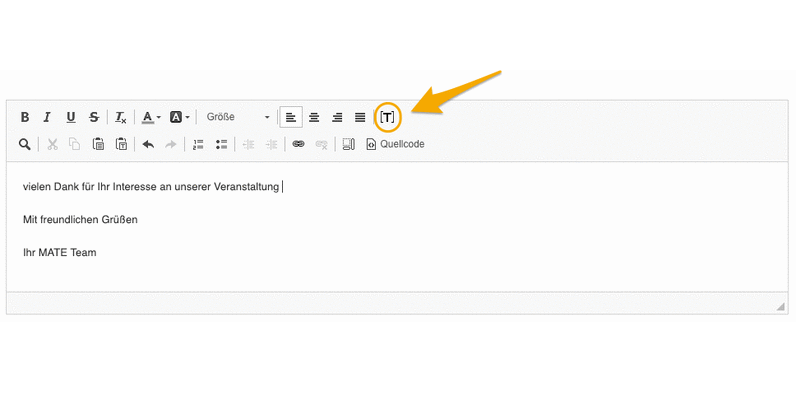Sweap set up for admins
Account setting
Administrator's guide to setting up your account
General account settings
Enable AI Feature
The event tags - creation and usage
Create guest fields for your account
Adding deletion rules to automatically delete guest data
Set up templates
User roles and permissions
Permission sets - Default user roles in Sweap
Permissions and configuration of default permission sets
User permissions and their functions in Sweap
Setting up new users
Roles and permissions
Visibility groups
Event-Ticketing - e-payment with Sweap
API and publishing package function
Implementing the event overview page within your website
Implementing the event overview page in an IHK24 website
Use Sweap's Zapier integration
Import of distributors with EVA
Import groups and committees from EVA master data
Sweap app and devices for check-in
Set up domain and e-mail address
Getting started with Sweap - Basics
Event overview and dashboard
Basic structure of the event overview
The action field and its functions
The calendar view for your events
The event dashboard - overview
Basic functions
Event formats in Sweap
Single event creation with Sweap
What are event series?
Using time zones in Sweap
Duplicate an event to use it as a template
The preview mode for creating e-mails or webpages
Using the correct image sizes
Create text with the HTML-Editor
AI feature in use in HTML editor
Use placeholders in Sweap
Customize headlines and text with HTML
Linking emails and websites in Sweap
Legal notice and privacy policy
Support and data protection at Sweap
Data tracking with Sweap
Privacy policy and GDPR
Questions about security & data protection
Sweap AI - Questions about security & data protection
Increasing security - introduction of Keycloak
Session limits - session limitation
Send your feedback about Sweap
Personal settings
Manage your user settings
Connecting Zoom to your virtual events
Multi-factor authentication with Sweap
Search and filter functions
The search function in Sweap
Using the filter function in Sweap
Last Update and Last Reply of your guests
Best practice, online webinars and updates
Create and manage contacts and guests
Create, import and export guest information
Add guests to your list
The guest import with Excel
Edit guest information and change the status manually
Export your guestlist
Create and manage contacts
Add companions
Manage attributes for guests and divisions
Postal mail invitation and QR code
Setting up and sending e-mails
Individual salutation
The guest salutation
Create guest salutation with our salutation assistent
Use your own salutation form in your e-mails
E-mail builder
The email types and their use
The different types of email templates
The Email template LA LUNA
E-mail builder: creating e-mails
Configure emails - set up an invitation email
Call to Action Button withinin emails
Create mails more efficient with using the duplicating function
Insert links for virtual events into e-mails
Insert stock photos into emails
Send a test e-mail
Font types in emails
Troubleshooting for E-Mails
Opt-In states and bounces
Reduce spam probability of e-mails
Display images correctly in my email
Delivery notification and bounces in the e-mail log
Basics for the successful delivery of e-mails
Tracking email opening rates
Important information about blocked e-mail addresses - status "mailjet: preblocked
Sending out e-mails
Registration pages & Virtual event platform pages
Registration page basics
Registration page - using the Website Builder
Registration page - using the websitze wizard
Templates for your webpage
Contents and modules of a registration page
Texts, colours and design for the registration page
Settings to close the registration page - Website Wizard
Registration options settings within the Website Wizard
Embed your own font in Sweap
CSS & Java Scripts for website customisation
Header and footer within a website
Publish events on your own website
Font types in websites
Setting up the registration form
Configuration of a registration form
Add a checkbox with URL to the registration form
Show and hide form fields
Enter accompanying persons (registration form)
Virtual Event Platform
Integrations and modules for the Virtual Event Platform
Operate and monitor events with Sweap
Table of Contents
- All Categories
- Getting started with Sweap - Basics
- Basic functions
- Create text with the HTML-Editor
Create text with the HTML-Editor
 Updated
by Julia Walther
Updated
by Julia Walther
With the HTML editor it is possible to edit texts of e-mails and websites individually. Similar to Word, you can design your texts with the help of various function buttons.
Access to the HTML editor in Sweap
By default, you can access the HTML editor for each text element of your web page or email. Every setting that you make there is automatically implemented in the respective module. With the preview function you can test every change immediately.
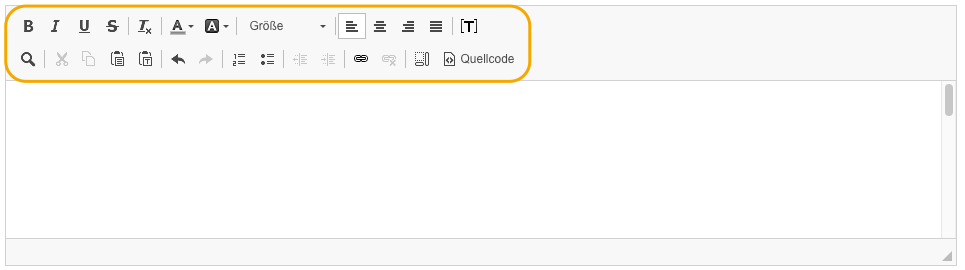
Functions and elements of the HTML editor
The following options are available to you:
Font | Text | Further Functions |
|
|
|
If you regularly insert text into the HTML editor of Sweap, colors and fonts, images and tables are not copied. Other settings (italic, bold, underlined or linking) remain unchanged.
If you choose to insert plain text, formatting such as links, bold, italics and underlined are not copied. Only plain text with line breaks is used.
Source Code and Placeholder (Token)
Based on the fact that most of the functions should already be familiar to you from other programs (e.g. Word), we will only go into detail about the function "source code" and placeholders (tokens).
Source Code
With the button Source Code you can switch the editor to HTML with one click. You will see all information in HTML format and can make changes (content and design) as well as complete the text content via HTML.
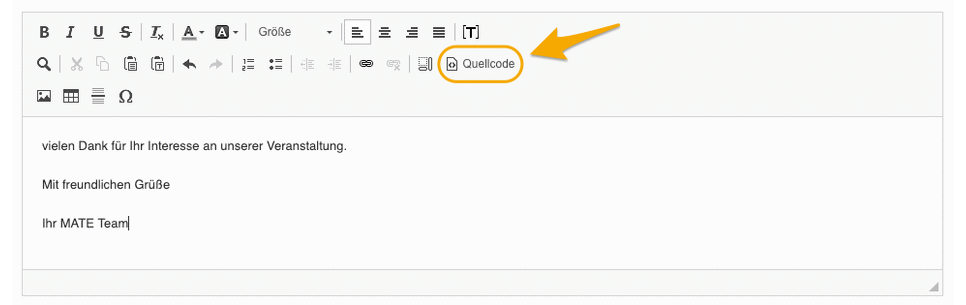
Placeholder (Token)
Using the placeholder, certain event or guest information can be automatically integrated into the text. Each placeholder is linked to a corresponding content, such as the event name, the first or last name or attributes created in the event, such as the company. By inserting these placeholders, the associated information is recognised by the system and dynamically replaced with the corresponding content in your email or website.
Example of the placeholder "event name