Table of Contents
Roles and permissions
 Updated
by Julia Walther
Updated
by Julia Walther
As admin you have the possibility to assign individual access permissions to each user of your Sweap account within the account settings under 'Roles & Permissions'. There are pre-installed default roles, but as an admin you can also create new roles at any time and define individually which permissions should be given to each new role.
Creating a role
As admin you can assign different roles to each user. All further information about users and creating users can be found here.
A role contains the permissions that can be granted individually to each user of your Sweap account. You can assign a role in the 'Account Settings' under the heading 'Users & Permissions'. Then go to 'Roles'.
When setting up the permissions of a role, the following must be taken into account:
Usually there are four standards within each area that can be granted to the respective role: 'view', 'create', 'modify' and 'delete'.
- 'view' means that the user can see the respective section in Sweap (for example attributes or emails)
- if you grant the right 'create', the user can create something new, for example a guest or a contact
- with the type 'modify' you grant the right to change existing data. However, this only applies to existing data
- the last type 'delete' gives the right to delete individual elements and data
In addition to these four standard types of permissions and accesses, special permissions can also be granted in the individual areas. Within the invitation and registration process, for example, you can grant the right to send emails and view the email log. Furthermore, you can also specify in the event-related data that codes for the personalised invitation process can be generated and exported.
As admin you have the right to grant users the right to purchase licenses for your account. However, you should carefully consider who should receive this authorization.
Overview of the permissiosn based on the already existing role 'Admin'
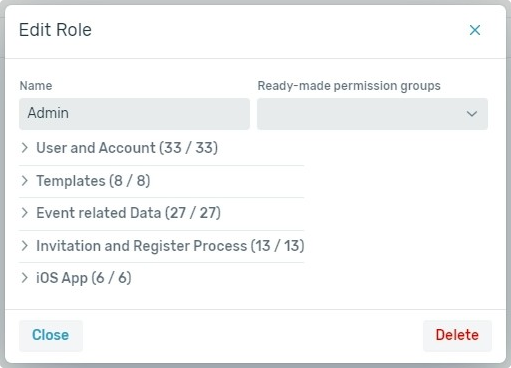
User and Account
Permissions | Description |
Access | System Access: General access to the WebApp account View account: Account information is displayed Edit account: Possibility to change account name and stored contact data |
Payment | Buy license & billing: buy license changes/expansions, additional registrations and events for your own account |
User | View, create, modify and delete users. Change passwords: Passwords of userse can be changed. Visibility groups: Possibility to create and edit visibility groups. |
Role | View, create, modify and delete roles. |
Email Addresses | View, create, modify and delete email addresses (Opt in & bounces). |
Configuration | Guest fields: Possibility to create account-wide fields. App: Possibility to change configuration of your checkin app. Event tags: Possibility to create account-wide event tags. Registration Overview Pages: Possibility to create keys for the event overview page, these are needed for the implementation in Sweap. |
Contact | Access contacts feature. View, create, modify and delete contacts. Create, activate, modify contacts tags and import function from contacts into guestlist. |
Speaker | View, create, modify and delete speakers. |
Partners | View, create, modify and delete partners. |
Auto-Delete Rule | View, create, modify and delete auto-delete rules. |
Templates
Permissions | Description |
Custom Mail Template | View, create, modify and delete custom email templates. |
Custom Web Template | View, create, modify and delete custom web templates. |
Event related Data
Permissions | Description |
Event | View, create, modify and delete events. |
Activate/unlock: Ability to activate an event from draft mode. Archive: Possibility to archive an event. It will then no longer be displayed in the dashboard. | |
Guest | View, create, modify and delete guests and guest data. |
Import/Export | Excel guest import: Possibility to import guest data into the guest list via Excel file. Generate and export invitation codes and ticket codes for guests (e.g. for invitations via letter). External import: Possibility to import external data via an interface. External export: Possibility to export external data via an interface. |
View, create, modify and delete categories. | |
Possibility to manually create and/or delete guest check-ins. | |
Configuration | Possibility to configure various application functions and features (fields, default fields, salutation, printer, checkin app, wallet and auto-delete rules). |
Invitation and Register Process
Permissions | Description |
Webpage | View, create, modify and delete webpages. Publish on overview: Possibility to publish an event on the event overview page. |
View, create, modify and delete emails. | |
Distribution | Ability to send emails and use the email log area. |
Show Global Templates | Sweap standard templates (emails and web pages) are displayed/hidden and can be used or not used. |
Ticketing | View, create, modify and delete paid tickets. |
iOS App
Permissions | Description |
App Access | Permission to use the checkin app. |
Create Guest | Permission to add a guest manually. For example, during check-in. |
Edit Guest | Permission to customise guest data via the app. |
Delete Guest | Permission to delete guests and guest data. |
View Evaluation | Attendance overview is displayed in the app. |
Possibility to adapt existing categories and/or create or delete additional categories. |
