Sweap set up for admins
Account setting
Administrator's guide to setting up your account
General account settings
Enable AI Feature
The event tags - creation and usage
Create guest fields for your account
Adding deletion rules to automatically delete guest data
Set up templates
User roles and permissions
Permission sets - Default user roles in Sweap
Permissions and configuration of default permission sets
User permissions and their functions in Sweap
Setting up new users
Roles and permissions
Visibility groups
Event-Ticketing - e-payment with Sweap
API and publishing package function
Implementing the event overview page within your website
Implementing the event overview page in an IHK24 website
Use Sweap's Zapier integration
Import of distributors with EVA
Import groups and committees from EVA master data
Sweap app and devices for check-in
Set up domain and e-mail address
Getting started with Sweap - Basics
Event overview and dashboard
Basic structure of the event overview
The action field and its functions
The calendar view for your events
The event dashboard - overview
Basic functions
Event formats in Sweap
Single event creation with Sweap
What are event series?
Using time zones in Sweap
Duplicate an event to use it as a template
The preview mode for creating e-mails or webpages
Using the correct image sizes
Create text with the HTML-Editor
AI feature in use in HTML editor
Use placeholders in Sweap
Customize headlines and text with HTML
Linking emails and websites in Sweap
Legal notice and privacy policy
Support and data protection at Sweap
Data tracking with Sweap
Privacy policy and GDPR
Questions about security & data protection
Sweap AI - Questions about security & data protection
Increasing security - introduction of Keycloak
Session limits - session limitation
Send your feedback about Sweap
Personal settings
Manage your user settings
Connecting Zoom to your virtual events
Multi-factor authentication with Sweap
Search and filter functions
The search function in Sweap
Using the filter function in Sweap
Last Update and Last Reply of your guests
Best practice, online webinars and updates
Create and manage contacts and guests
Create, import and export guest information
Add guests to your list
The guest import with Excel
Edit guest information and change the status manually
Export your guestlist
Create and manage contacts
Add companions
Manage attributes for guests and divisions
Postal mail invitation and QR code
Setting up and sending e-mails
Individual salutation
The guest salutation
Create guest salutation with our salutation assistent
Use your own salutation form in your e-mails
E-mail builder
The email types and their use
The different types of email templates
The Email template LA LUNA
E-mail builder: creating e-mails
Configure emails - set up an invitation email
Call to Action Button withinin emails
Create mails more efficient with using the duplicating function
Insert links for virtual events into e-mails
Insert stock photos into emails
Send a test e-mail
Font types in emails
Troubleshooting for E-Mails
Opt-In states and bounces
Reduce spam probability of e-mails
Display images correctly in my email
Delivery notification and bounces in the e-mail log
Basics for the successful delivery of e-mails
Tracking email opening rates
Important information about blocked e-mail addresses - status "mailjet: preblocked
Sending out e-mails
Registration pages & Virtual event platform pages
Registration page basics
Registration page - using the Website Builder
Registration page - using the websitze wizard
Templates for your webpage
Contents and modules of a registration page
Texts, colours and design for the registration page
Settings to close the registration page - Website Wizard
Registration options settings within the Website Wizard
Embed your own font in Sweap
CSS & Java Scripts for website customisation
Header and footer within a website
Publish events on your own website
Font types in websites
Setting up the registration form
Configuration of a registration form
Add a checkbox with URL to the registration form
Show and hide form fields
Enter accompanying persons (registration form)
Virtual Event Platform
Integrations and modules for the Virtual Event Platform
Operate and monitor events with Sweap
Table of Contents
- All Categories
- Setting up and sending e-mails
- Sending out e-mails
- Sending emails
Sending emails
 Updated
by Ingo
Updated
by Ingo
You can send your created e-mail templates directly from the system to your guests. Please note that it is only possible to send already existing e-mail templates.
Sending emails using the 'E-Mail sending wizard'
First go to the event and select the appropriate guest who is to receive an e-mail by placing a check mark. The selected guests are highlighted in green by Sweap.
Now select Open E-Mail Dispatch Assistant in the action field.
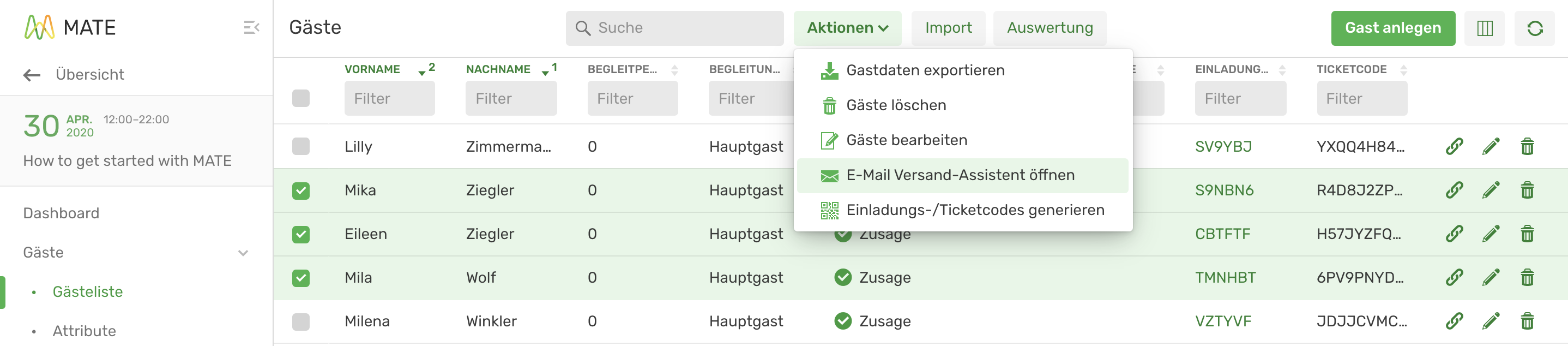
A window will open in which Sweap will automatically show you how many guests you have selected to send e-mails. Now you can choose which e-mail should be sent to your guests. In addition, you will find the e-mail type in brackets after the name of the email.
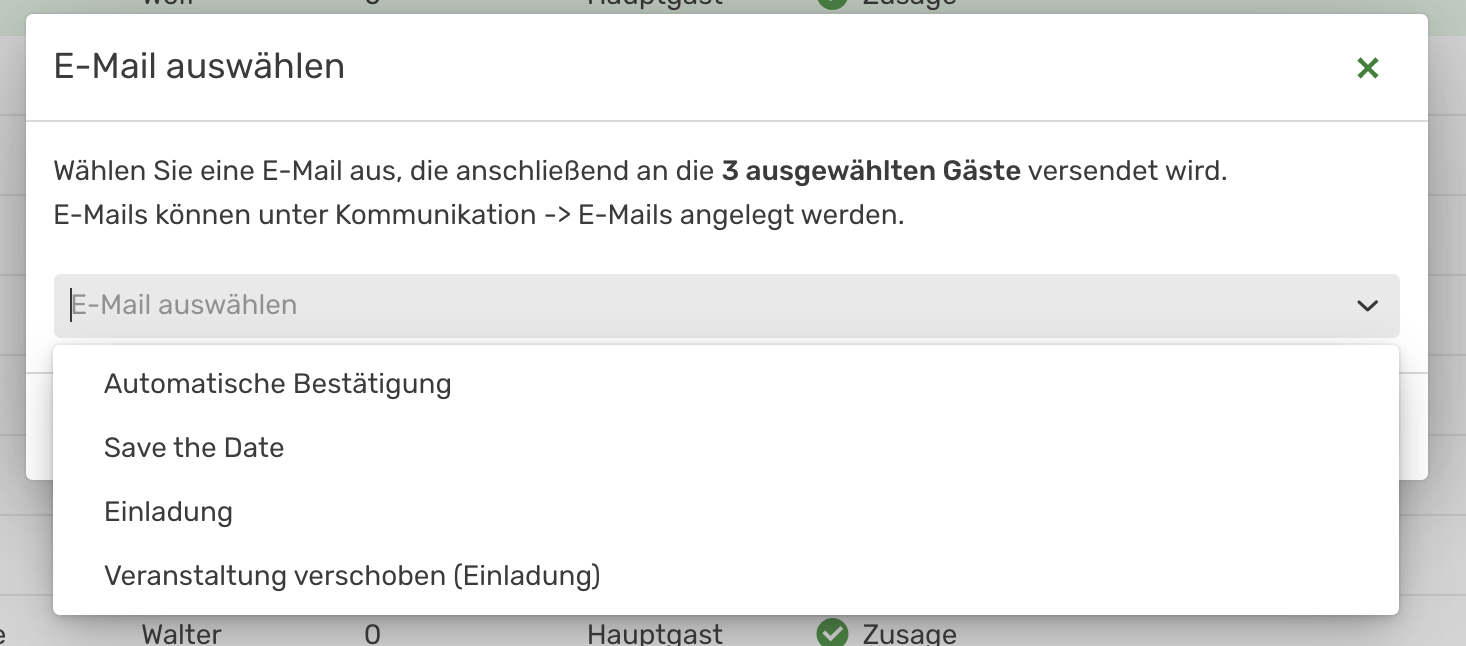
Before the selected email is sent, the system performs an automatic error check in several steps and shows you any irregularities found.
First, the system checks the stored e-mail addresses of the guests selected for sending. The system automatically recognizes incorrect or non-existent e-mail addresses and highlights them in red.
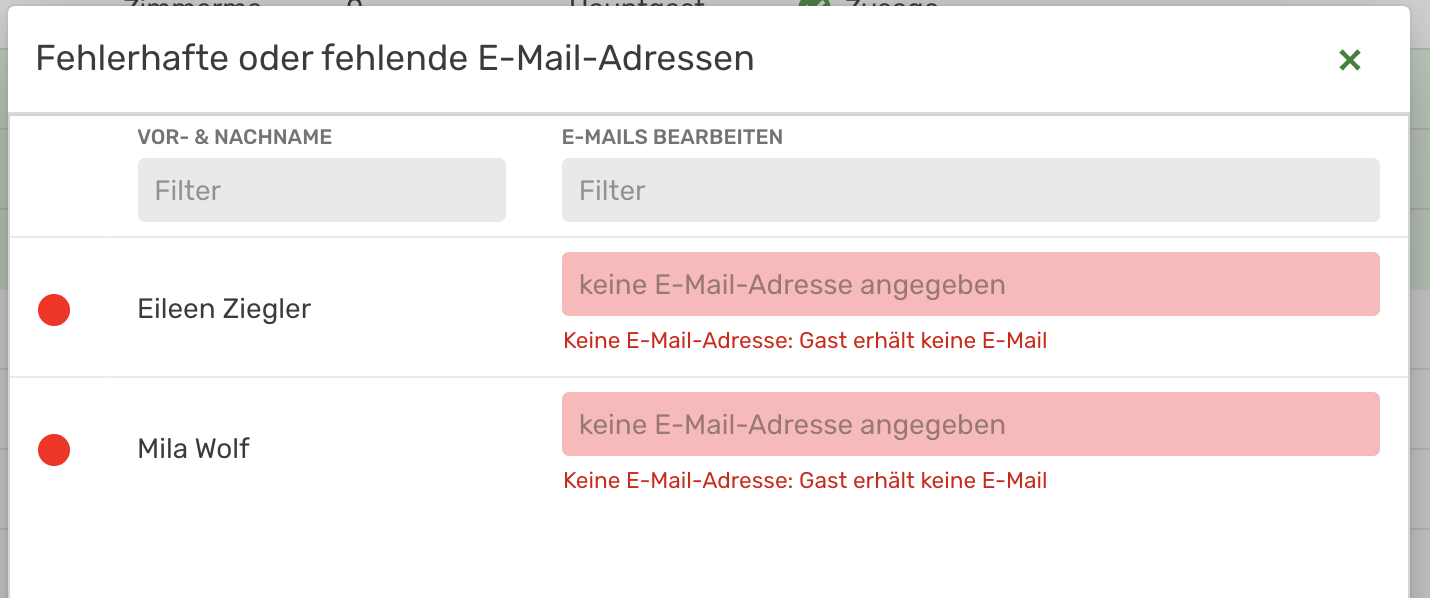
You can now enter the correct shipping address. As soon as you have entered an error-free address, the system indicates this with a green dot.
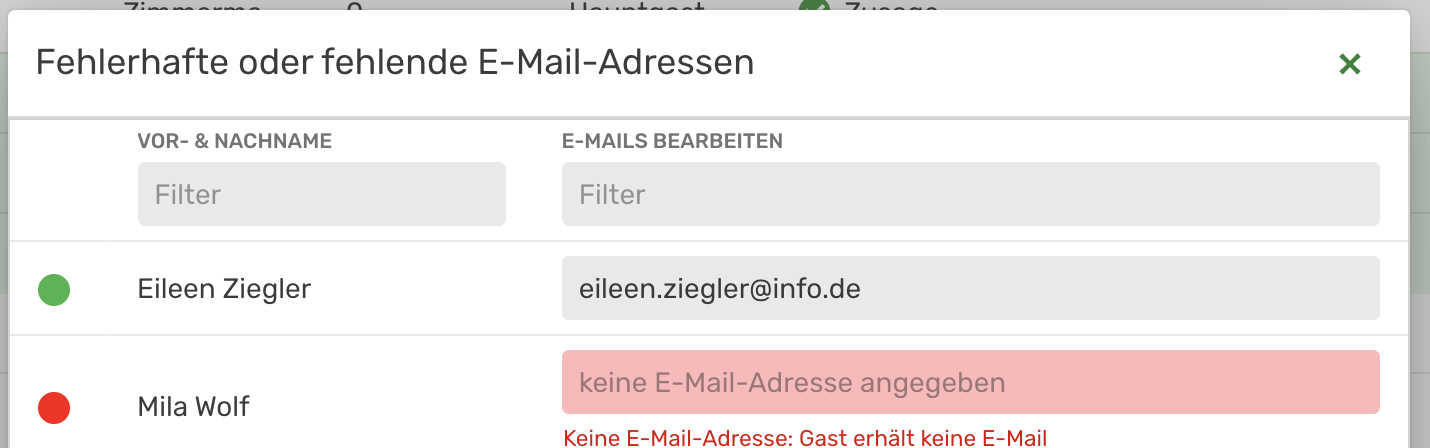
As soon as you have edited e-mails and later activate sending, the system automatically saves the new entries for the corresponding guests.
The system also checks for and displays other irregularities, such as errors in connection with the confirmation status of the guest. For example, that you want to send an invitation e-mail to a guest who has already confirmed attendance at the event.
You will be notified and you can make any corrections directly in the wizard and decide on a case-by-case basis whether to send or not.
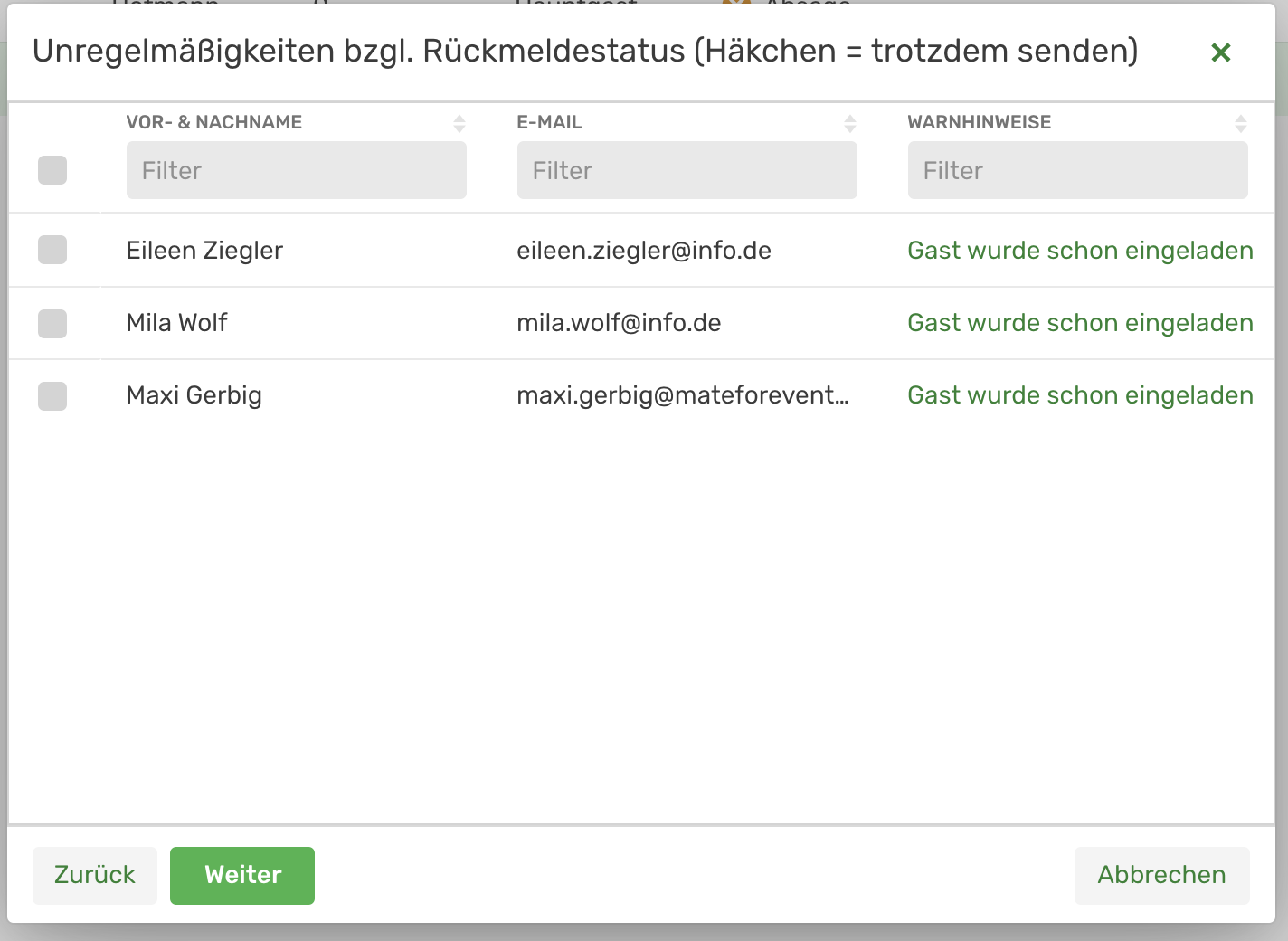
Finally, you will see an overview of the planned recipients and can preview each one. Furthermore, in this last step you can filter the list of your guests by first name or surname or delete guests from the mailing list.
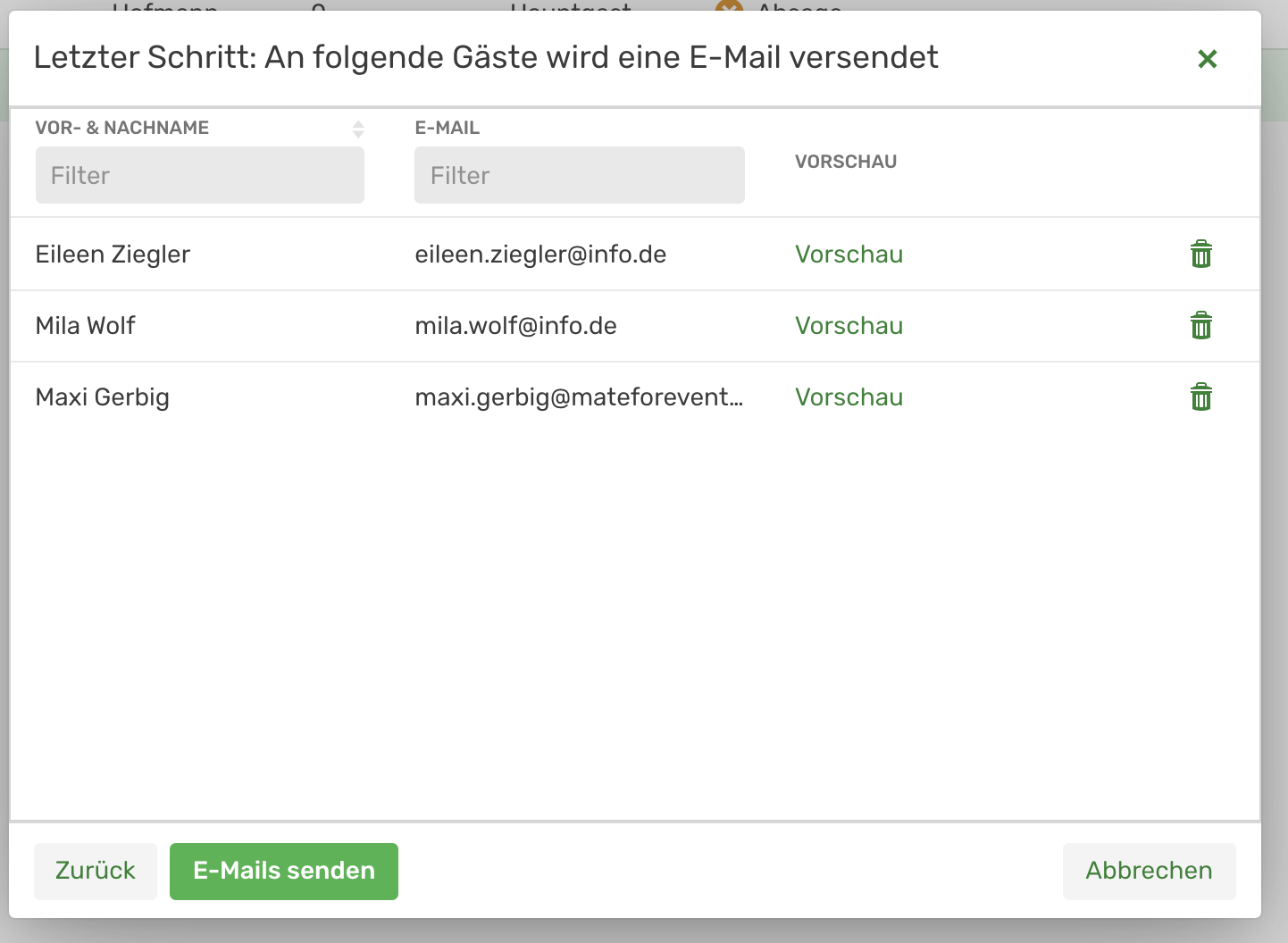
If you are satisfied with the distribution list, you can send the emails
Overview of error checking when sending emails
As already mentioned, the system performs an automatic error check when you send e-mails and shows you instructions before sending your e-mails. The following things are checked by Sweap:
- If you want to send your guest an invitation to an event, if your guest has already accepted or declined the invitation, or if you have already received an invitation email but have not yet responded.
- If you want to send an invitation with a link to a registration page, but that page has not yet been created. Further configuration steps are also checked and you will be informed if there are any gaps. An example is the automatic confirmation for your guests. So you will get a warning if no e-mail has been set as automatic confirmation yet.
- Whether correct e-mail addresses are stored in the guest information or whether the confirmation on the registration page has already been closed. If you intend to send a confirmation reminder, but forgot to send a confirmation to your guests in advance, the system would also notify you of this.
